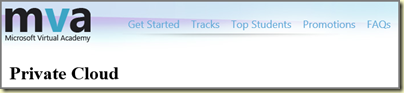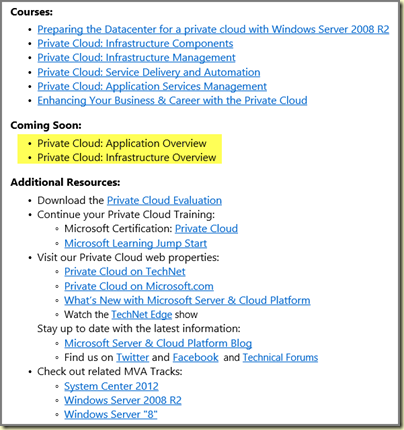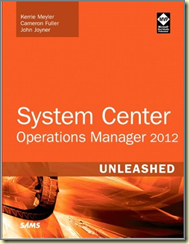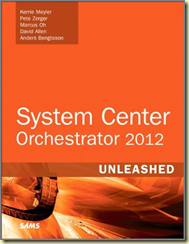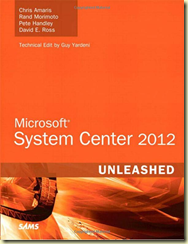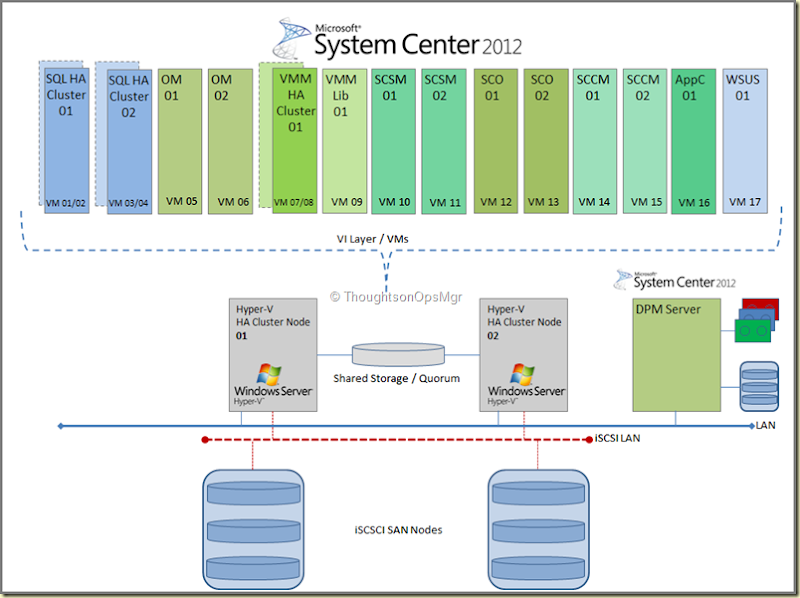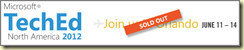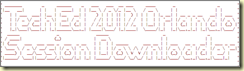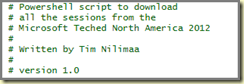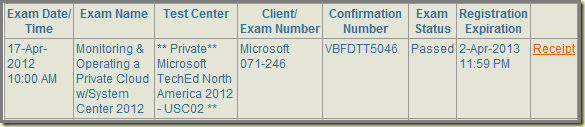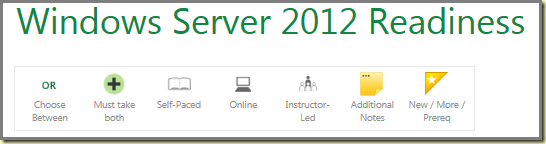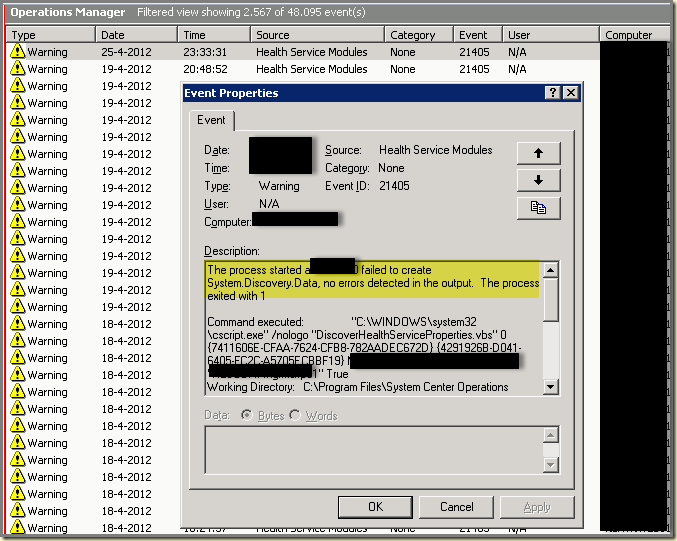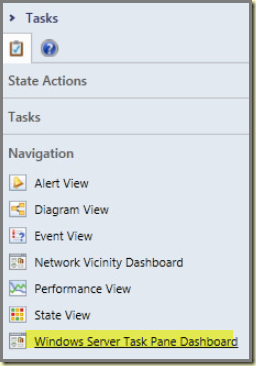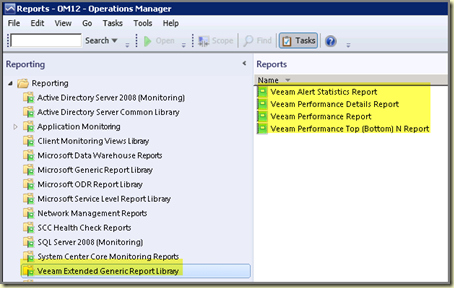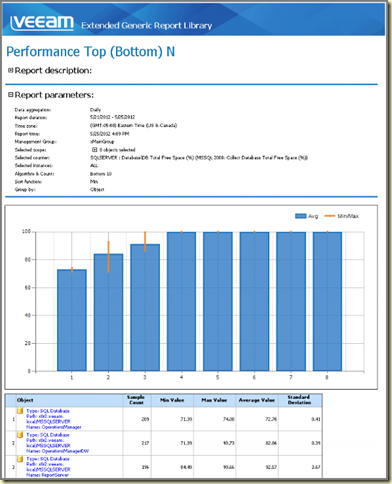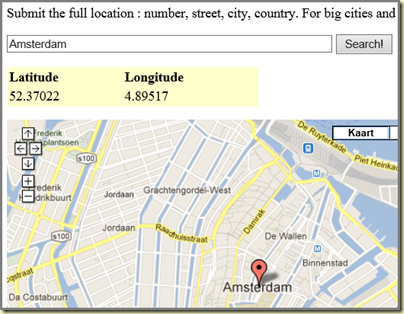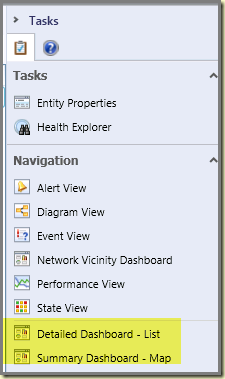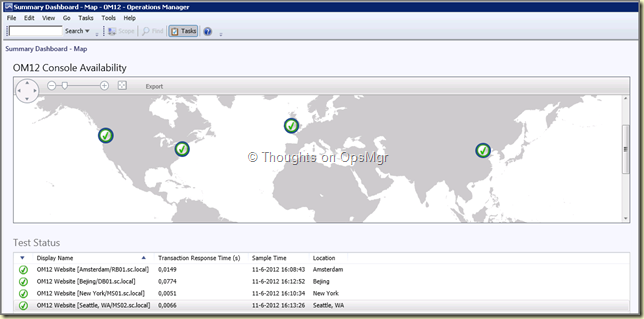----------------------------------------------------------------------------------
Postings in the same series: Part I –
Teaser
Part II –
Let’s meet Contoso!
Part IV – Time To Do Some Math
Part V – Some Q & A
----------------------------------------------------------------------------------
In the the third posting of this series I’ll take a (deep) dive into environment itself so we know how many System Center 2012 licenses we totally need. In the fourth posting of this series I’ll do the ‘math’ and share some interesting stuff as well, all about the System Center 2012 licenses.
What Contoso has in place
As stated before Contoso has 100 production servers in total, 50 per data center:
- 20 physical servers with 4 CPUs each all of them Hyper-V hosts;
- 80 VMs:
- 60 VMs with 2 vCPUs each;
- 20 VMs with 1 vCPU each.
- These VMs come and go. They have some VM sprawl which needs to be addressed as well.
Also they have two additional physical servers – one per data center – both are domain controllers for their domain and offer DNS and DHCP services as well. These two additional servers have one CPU each.
In-place upgrade or alongside?
After good and thorough investigation of their current environment, their requirements and the expected growth, Contoso has decided to build their Private Cloud on their current Hyper-V platform. All these servers are based on Windows Server 2008 R2 SP1 and – the Hyper-V hosts that is – based on current hardware which is only 1,5 years old. When Windows Server 2012 goes RTM and becomes GA (General Available) they’ll upgrade the Hyper-V hosts to it since Hyper-V version 3 offers many new features which are very welcome. Later they’ll upgrade the VMs themselves. This way they get the most value for their money without pressing their IT department too much.
Also they have decided not to upgrade any System Center 2007 component they have currently in place (mind you, one can’t upgrade SCCM 2007 since it’s x86 based where SCCM 2012 is x64 based) but to build a brand new System Center 2012 environment and using the lessons learned from the past. And as they go, phase out the older System Center products, one by one. Until now they didn’t use SCSM but with the System Center 2012 licensing model AND the improvements in SCSM 2012, they have decided to retire their current third party CMDB and ticketing solution and replace it by SCSM 2012.
This way they have time to migrate to the Private Cloud and build it targeted at quality while maintaining their current environment in production without jeopardizing their current operations which are crucial to the company.
System Center 2012 placement
Since the current Hyper-V hosts aren’t overcommitted at all (they are underused actually since they’re relatively new and dimensioned for future growth and expansion), they decide to free up two of them and dedicate them purely to the System Center 2012 product.
These two Hyper-V servers will be reinstalled, provided with additional RAM (so it becomes 128 GB per node) and configured as a Hyper-V HA Cluster. CPU wise these servers are OK since they run 4 CPUs each, every CPU running 2 cores and Hyper Threaded, delivering 16 logical processors. This cluster will host the whole System Center 2012 product and all of its related components.
Their SAN is up-to-specs and also fairly new. So this SAN does fit the bill here and no additional costs are required here.
In order to make System Center 2012 even more HA they have also decided to provision two dedicated SQL HA clusters based on VMs running on the same Hyper-V HA cluster as well. The VMM 2012 Management Servers will be clustered as well. For now they have decided not to cluster the VMM Library server. Perhaps when Windows Server 2012 becomes GA, they’ll make such a move by using SMB version 3.
For their backup solution they decide to use a new dedicated physical server running SCDPM 2012 with it’s own storage and tape solution (for archiving).
Now they use as much as they can from their current hardware base and only need to buy one new server with additional storage and a tape solution. Based on this, their ‘shopping list’ looks like this:
- SAN storage is available. Not only the required TBs but also the required IOPs;
- 2 physical servers for hosting the Hyper-V server role (hardware is already present);
- Since these servers will act as a HA Cluster, the Enterprise edition of Windows Server 2008 R2 SP1 is required;
- 1 physical server for SCDPM 2012 and its own storage and tape solution. This one must be bought;
- The Hyper-V cluster for System Center 2012 will run 17 VMs in total:
- 4 VMs for two dedicated SQL Server HA Clusters (Enterprise edition of Windows Server 2008 R2 SP1 is required);
- 2 VMs for OM12 (Standard edition of Windows Server);
- 2 VMs for one dedicated SCVMM 2012 HA Cluster (Enterprise edition of Windows Server 2008 R2 SP1 is required);
- 1 VM for SCVMM 2012 acting as the VMM library server (Standard edition of Windows Server);
- 2 VMs for SCSM 2012 (Standard edition of Windows Server);
- 2 VMs for SCOrch (Standard edition of Windows Server);
- 2 VMs for SCCM 2012 (Standard edition of Windows Server);
- 1 VM for AppControl (Standard edition of Windows Server);
- 1 VM for WSUS (Standard edition of Windows Server).
In a simplified drawing the System Center 2012 solution looks like this:
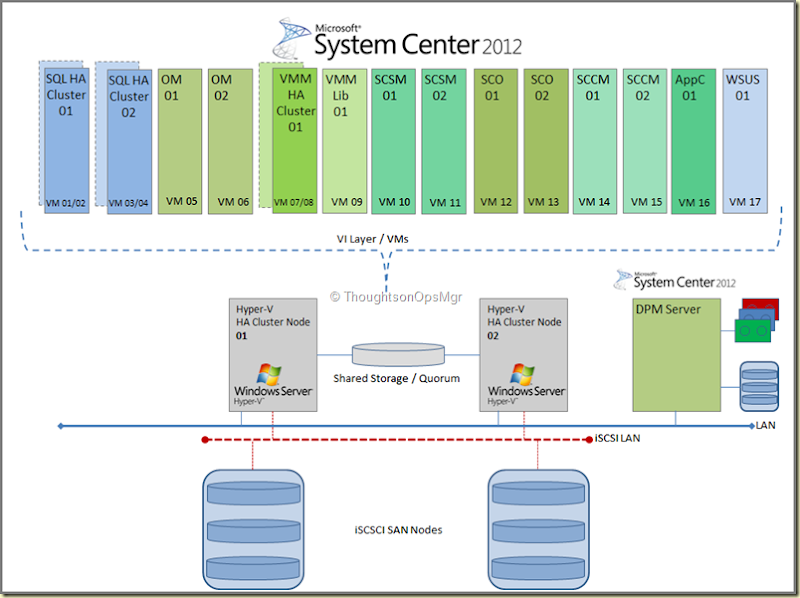
This System Center 2012 solution will enable Contoso to run their Private Cloud, all based on cutting edge Microsoft technology. As stated before in the last posting of this series I’ll do the math. I know, I could have covered some license calculations in a single posting. However, license calculations – even though they’re crucial – tend to be very boring. So in order to make it more vivid and alive, I decided to cook up an imaginary company with the exciting name Contoso…
So stay tuned and I’ll see you all next time.
![]() …
… ![image_thumb[33] image_thumb[33]](http://lh5.ggpht.com/-AHX8UKqAGwI/T-hQ4xpZv-I/AAAAAAAAIAo/KlVzs9b775c/image_thumb%25255B33%25255D_thumb.png?imgmax=800)
![image_thumb[1] image_thumb[1]](http://lh6.ggpht.com/-1ifUUaV3NlQ/T-hQ6nffAnI/AAAAAAAAIA0/R_UEkjL2XyA/image_thumb%25255B1%25255D_thumb.png?imgmax=800)
![image_thumb[3] image_thumb[3]](http://lh3.ggpht.com/-bCyydniXm9E/T-hQ7wGjyiI/AAAAAAAAIBE/YwbmmzppR5Y/image_thumb%25255B3%25255D_thumb.png?imgmax=800)
![image_thumb[6] image_thumb[6]](http://lh4.ggpht.com/-ZqMAflZj8_o/T-hQ9gxhK4I/AAAAAAAAIBY/Mxj4-V-2z3k/image_thumb%25255B6%25255D_thumb.png?imgmax=800)
![image_thumb[8] image_thumb[8]](http://lh5.ggpht.com/-pAF0v6z8AEI/T-hQ_gUmaII/AAAAAAAAIBo/eSdlpUrjO0E/image_thumb%25255B8%25255D_thumb.png?imgmax=800)
![image_thumb[12] image_thumb[12]](http://lh3.ggpht.com/-x5NoaYM66Sg/T-hRBDF-C1I/AAAAAAAAIB0/CjDtG6uIYAA/image_thumb%25255B12%25255D_thumb.png?imgmax=800)
![image_thumb[14] image_thumb[14]](http://lh4.ggpht.com/-28OzpJaOvBQ/T-hRC-7cExI/AAAAAAAAICE/fipm3IRPq9o/image_thumb%25255B14%25255D_thumb.png?imgmax=800)
![image_thumb[18] image_thumb[18]](http://lh4.ggpht.com/-HalvExtQVY8/T-hRGRrWzKI/AAAAAAAAICo/pJkcyamk2WY/image_thumb%25255B18%25255D_thumb.png?imgmax=800)
![image_thumb[20] image_thumb[20]](http://lh6.ggpht.com/-qu-6eP2T2I8/T-hRIAlFz8I/AAAAAAAAIC0/GAQbVYRUpsM/image_thumb%25255B20%25255D_thumb.png?imgmax=800)
![image_thumb[22] image_thumb[22]](http://lh6.ggpht.com/-LzA6b61B0MQ/T-hRKG_BukI/AAAAAAAAIDI/tjmUWLtPcwE/image_thumb%25255B22%25255D_thumb.png?imgmax=800)
![image_thumb[27] image_thumb[27]](http://lh3.ggpht.com/-dSY2GaJdqv8/T-hRMBQWjUI/AAAAAAAAIDU/nGgooTjlWmk/image_thumb%25255B27%25255D_thumb.png?imgmax=800)
![image_thumb[29] image_thumb[29]](http://lh5.ggpht.com/-6KRhfDFOc30/T-hRN-lZ77I/AAAAAAAAIDo/ArHN0PrSEyk/image_thumb%25255B29%25255D_thumb.png?imgmax=800)
![image_thumb[25] image_thumb[25]](http://lh4.ggpht.com/-mSSHBhevqSk/T-hRPj0Zg7I/AAAAAAAAID0/m28fD8hQ4Vs/image_thumb%25255B25%25255D_thumb.png?imgmax=800)
![image_thumb[31] image_thumb[31]](http://lh4.ggpht.com/-YKVyLWtorPA/T-hRRLOf-1I/AAAAAAAAIEE/2GGW-u2qN5A/image_thumb%25255B31%25255D_thumb.png?imgmax=800)