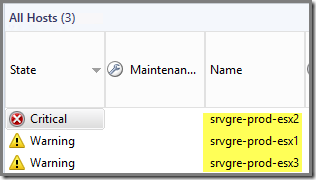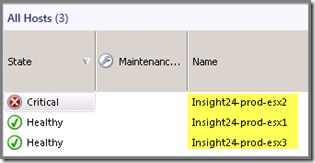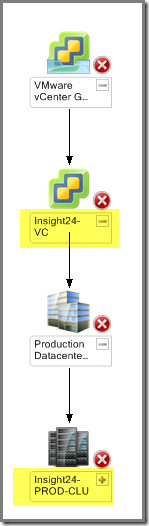The
Veeam Demo MP is a very powerful tool enabling one to demonstrate the power of the latest version of the Veeam MP WITHOUT having to run a real VMware environment.
I run this MP in all my demo environments and has aided me in demonstrating the USP (Unique Selling Points) of the Veeam MP to many of my customers.
However, sometimes it’s even better to personalize the demo environment in order to make it even more realistic, like using the name of the customer involved or – even better – to use their own naming scheme. This way the demo really hits home since the customer gets the feeling they’re monitoring real time their own production VMware environment  .
.
Remark 01
Only perform these steps in SCOM DEMO environments NOT in SCOM production environments. In production environments is far more better to install the trial version of the Veeam MP which has the full functionality and manageability capabilities of the licensed Veeam MP. The trial version is only time limited.
Remark 02
This trick is unsupported by Veeam. So there is NO support in any kind of way. Also they aren’t (nor me) responsible for any unwanted results.
Default situation
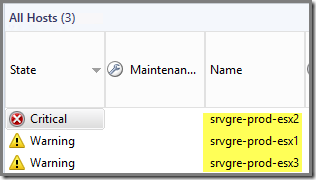
Modified situation
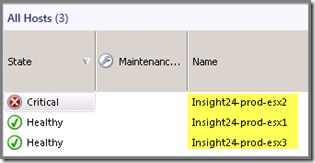
And the way to get this done is soooo easy, just follow these steps and you’re done.
Ingredients
This is what you need in order to give the Veeam Demo MP a more personalized experience:
- Notepad++
Enables fast editing of the XML-files. To be found here. - Veeam Demo MP
To be found here. - SCOM
Preferred: SCOM 2012 SP1 UR#3. SCOM 2007 R2 CU#7 will also work. SCOM needs to be up & running & fully configured.
Actions
These are the required steps.
- Install the Veeam Demo MP as described in the manual;
- Stop the Windows service Veeam VMware Collector on the same server where you ran Step 1;
- Import the Veeam MPs as described in the manual;
- Create the folder DataSource in the %temp% directory. Create in that folder two new folders: ORG and Modified;
- Go to the folder C:\Program Files\Veeam\VeeamVMwareDemo\DataSource. Copy the three XML files to the folder %temp%\ORG and %temp%\Modified;
- Open all three XML files residing in the folder %temp%\Modified, in Notepad++ ;
- Per XML file search for the entry SRVGRE and replace it by the name you want to use, like Insight24 in this example;
- Make sure there are no entries of SRVGRE to be found in all three files. Save the modifications;
- Replace the files in the folder C:\Program Files\Veeam\VeeamVMwareDemo\DataSource with the modified files residing in the folder %temp%\Modified;
- When those files are replaced, start the Windows service Veeam VMware Collector;
- Within 10 to 20 minutes the emulated VMware environment will show up in SCOM with the name you used as described in Step 7:
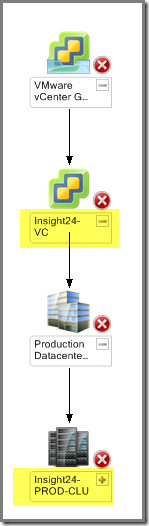
As you see, it’s very easy and this trick can be repeated every time when required.
Remark 01
Only perform these steps in SCOM DEMO environments NOT in SCOM production environments. In production environments is far more better to install the trial version of the Veeam MP which has the full functionality and manageability capabilities of the licensed Veeam MP. The trial version is only time limited.
Remark 02
This trick is unsupported by Veeam. So there is NO support in any kind of way. Also they aren’t (nor me) responsible for any unwanted results