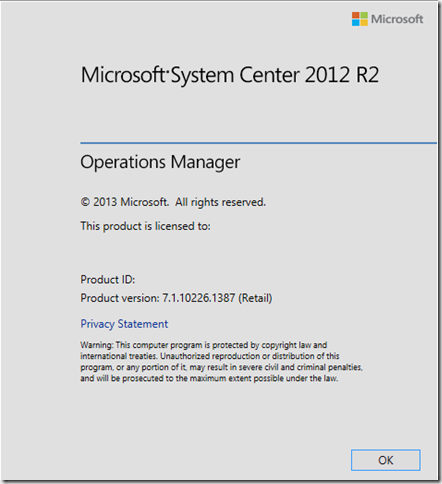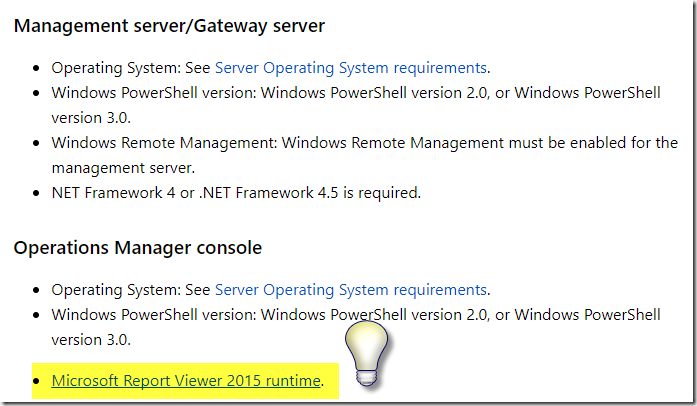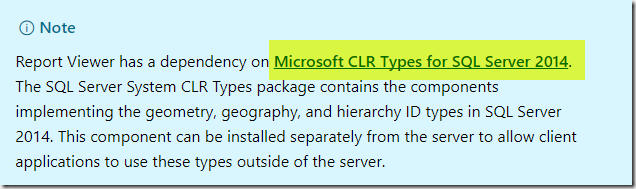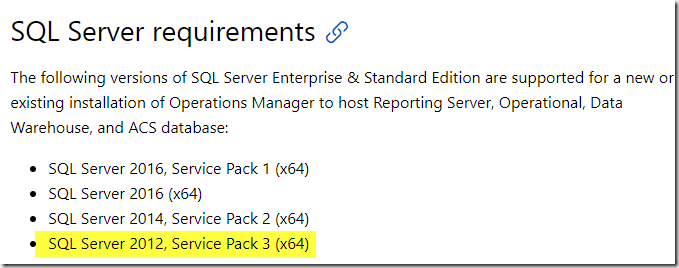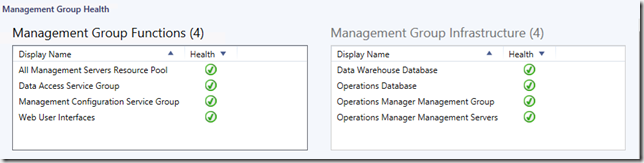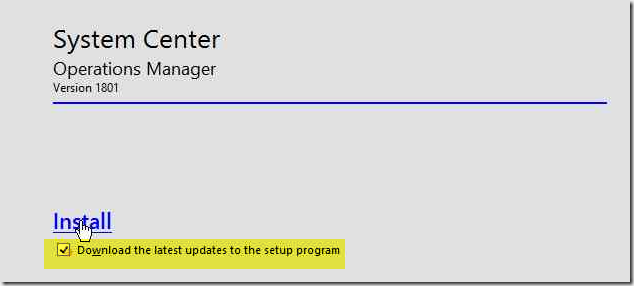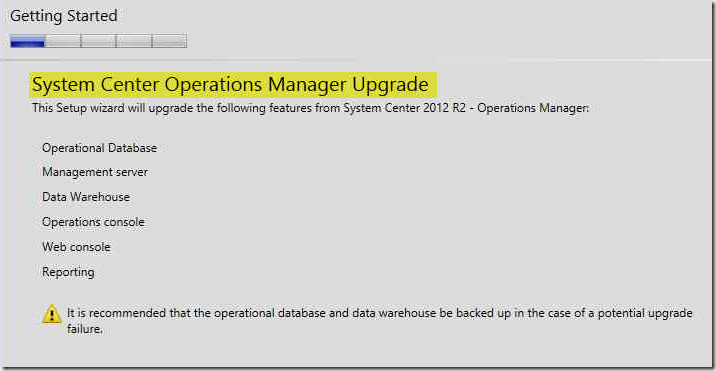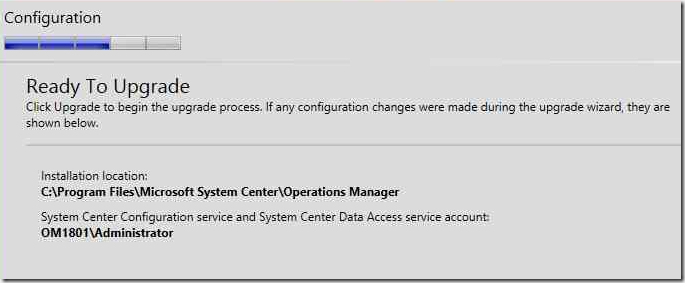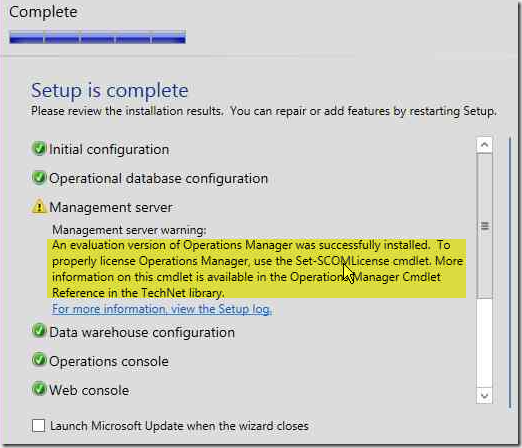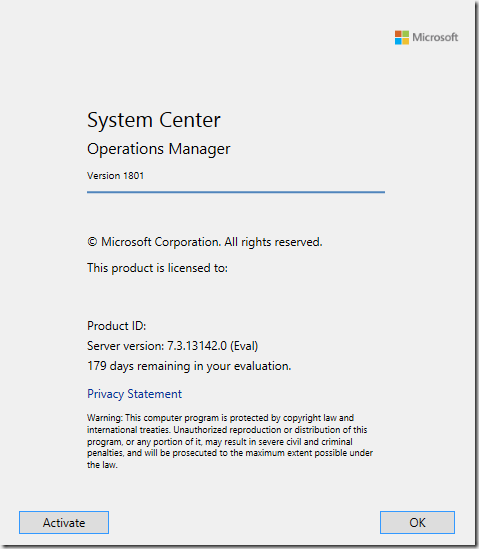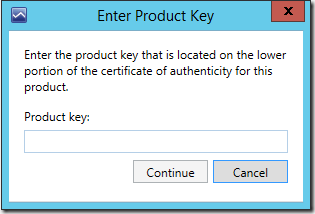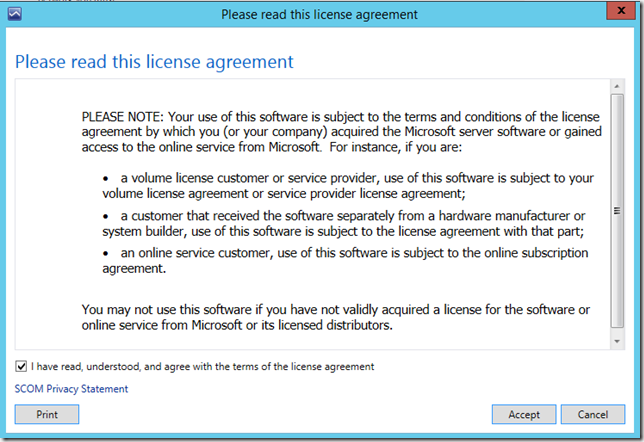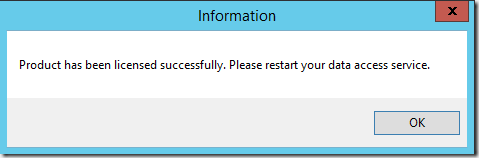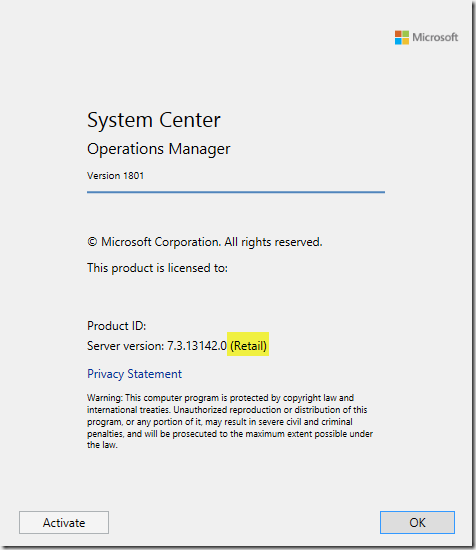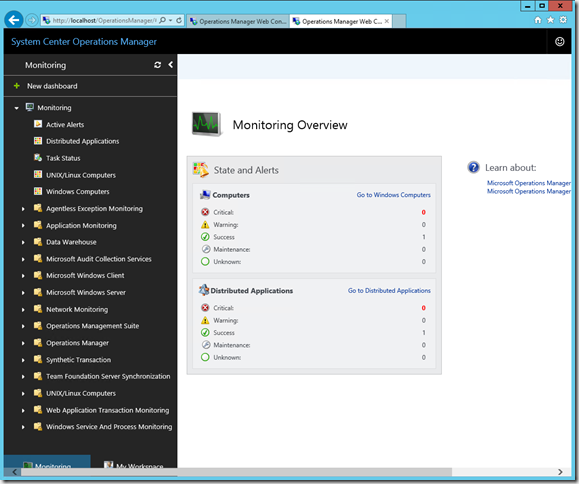When it all started
Back then in November 2008 when I started this blog I never ever expected it to bring me so much. After all, that wasn’t the reason why I started to blog. All I wanted to do was to share my experiences with SCOM. Not to write about me, myself and I. No way!
I am honored
But as stated before, this blog brought me so much more. First the readers started coming in by numbers. The blog grew from one reader/visitor per month to 1.000+ per day! On top of it all Microsoft awarded me many times with the MVP award. On July the 1st 2018 I received the award for the 9th time! And last but not least, I got to know a bunch of special people, from all over the planet!
Back to the title of this posting
Sure, the title says it all. However, as I see it, it’s not the end but the start of a new challenge and journey. Since May 2018 I accepted a new role/position, as program manager for a full service IT training company in the Netherlands, Vijfhart IT-Opleidingen.
In that role I am responsible – with other colleagues – for the IT training offering of Vijfhart. My portfolio contains data center, infrastructure and (of course) Microsoft trainings. I must keep it up to date and – when required – aid in designing new trainings, material and the lot. Also I am partially responsible for the sales, acquisition and marketing.
In that role I learn tons of new stuff every day. Thankfully I work with highly experienced colleagues who learn me the tricks of this trade. Totally awesome. A big thanks for their time and patience with me .
Blogging? Yes! But for a NEW blog…
Sure, I’ll keep on blogging. However, the focus has shifted from IT technologies (Azure, OMS, SCOM & SCCM) to IT and education instead.
These topics don’t mix quite well with this blog. As such I’ve decided to stop this blog and start a new one, focused on IT, the cloud and how it influences how IT ‘is done’ and as such, changes the training and knowledge requirements for todays IT persona’s and those of tomorrow.
Result?
Yes this blog will be stopped. No more postings, nor will it be possible to leave a comment. After almost ten years it’s time to move on, to reinvent and challenge myself.
The new blog will be in Dutch, where sometimes the postings will refer to external blogs/publications written in English.
The name of the new blog is ITducatie. Translated in English, the combination of IT and education (educatie in Dutch).
THANK YOU!!!
I’ll refrain myself from mentioning names since I will most certainly forget quite a few of them. Since I don’t want to hurt anyone's feelings, I say to EVERYBODY: THANKS A LOT FOR EVERYTHING. MUCH OBLIGED!
Thank you for your time spent on this blog, for your comments, feedback, friendship and sharing of knowledge and experience.
I wish you all the best and most certainly, we’ll meet again!