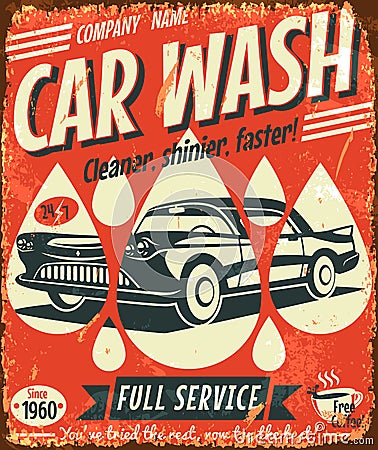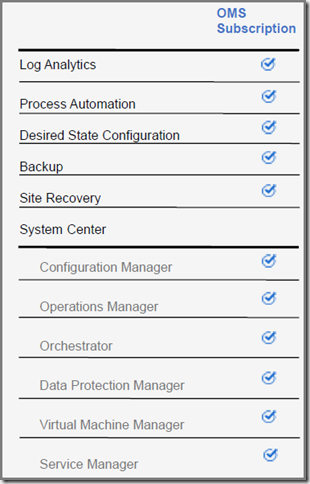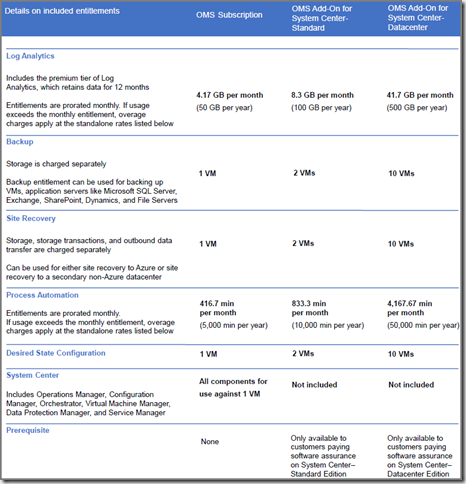As we all know there are two flavors of licenses for the System Center stack: System Center Standard and System Center Datacenter. For more information about this license model, I advise you to read my blog series about this topic.
Time to meet the new license model
However, a new ‘flavor’ is recently added to the mix, branded Operations Management Suite Subscription and (as the name implies) has OMS at it’s core. However, the whole System Center stack is added to it, making it a perfect fit for hybrid cloud environments. Also, it’s subscription based with the pricing structured per VM per month with an annual commitment.
So when you buy the OMS subscription you’re entitled to use these technologies:
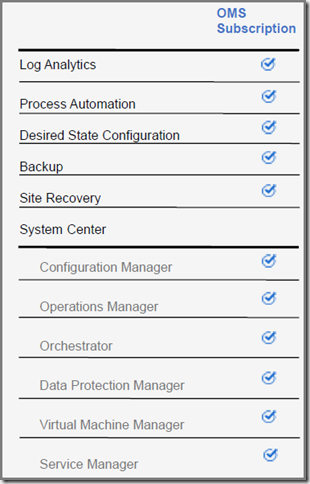
(Screenshot taken from the Operations Management Suite Pricing and Licensing Datasheet.)
Already before System Center connected in a technical way to the cloud. And now its licenses are moving to the cloud as well, where almost everything is subscription driven on a ‘pay-as-you-go’ basis.
As Microsoft states: ‘…With OMS, you can manage workloads on Windows Server and Linux across any on-premises and public cloud, including Azure and Amazon Web Services…’. Combined with the strength of the System Center stack and you’ve got all the tooling required to run, manage, automate and monitor your IT services, whether on-premise or in the cloud.
Hey wait! I am already using System Center!
When you’re currently using System Center with SA (Software Assurance), OMS is available as an add-on to your existing licenses. This add-on is also purchased as an annual commitment.

(Screenshot taken from the Operations Management Suite Pricing and Licensing Datasheet.)
Basically it means you’ve got to buy more licenses…
OMS & add-ons comparison
This brings us to the next question of this posting: How do the subscription and add-ons compare?
Again a screenshot will come to my aid here  :
:
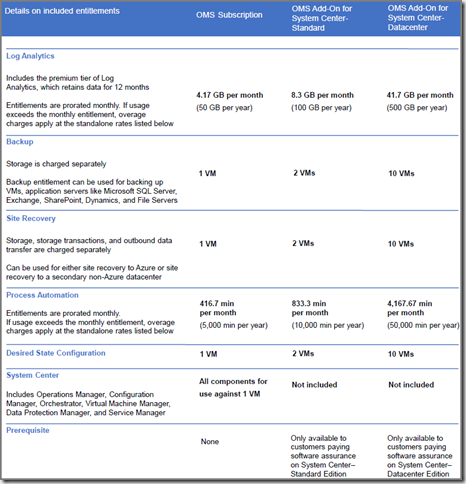
(Screenshot taken from the Operations Management Suite Pricing and Licensing Datasheet.)
All or nothing?
Suppose you only need a certain set of services, eg. Backup and Log Analytics. Gladly you can purchase these services separately as well, allowing you to mix them as required. In this case the services are priced either per VM, per GB (of ingested data), or per minute.
Mind you, this is only valid for the services offered by OMS. When you want to use a certain set of the System Center stack, you’ve can only purchase the System Center licenses mentioned at the beginning of this posting, or the newly introduced OMS Subscription.
How many $$$ or €€€?
Even though the same datasheet gives you an estimate about the retail prices, changes are they will be different for you, depending on your country, supplier and so on.
Resources
For this posting I used these resources:


![SNAGHTML2a2e76[11] SNAGHTML2a2e76[11]](https://blogger.googleusercontent.com/img/b/R29vZ2xl/AVvXsEh7ZdP4Gnupe2tG5u1NtzB685MEwOGdcrSTqmcFWh5e4K9_dkzlnRBGpM0or26azpOolo_NBGBN9pH5lRNLULwk8iToxAG9OwtHDraSLM8nldsTDB-o9SiDxrgHevFkeYHbPFDV67d9x5D5/?imgmax=800)