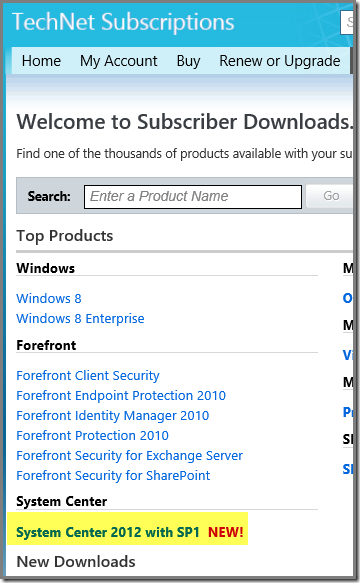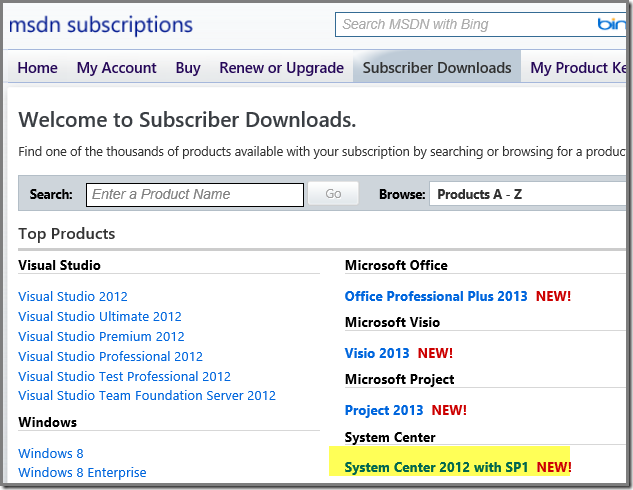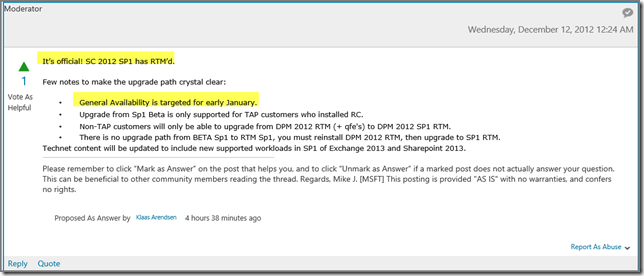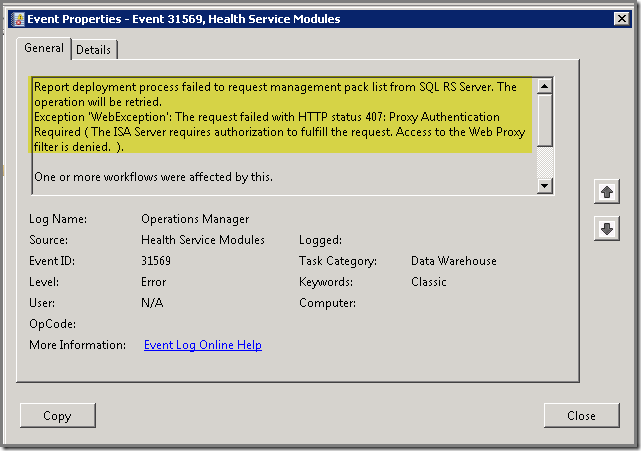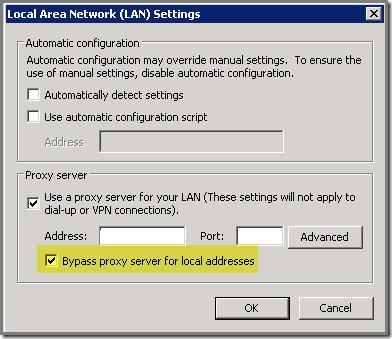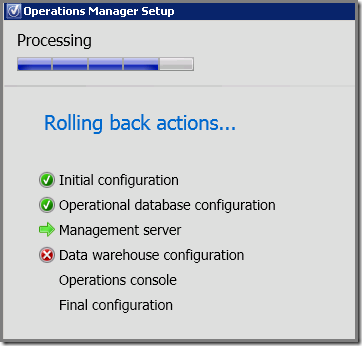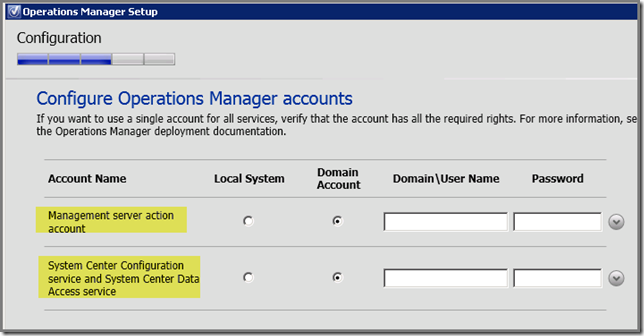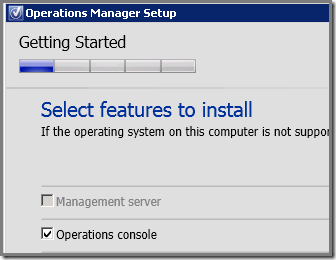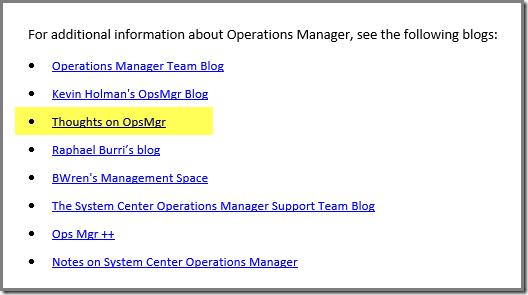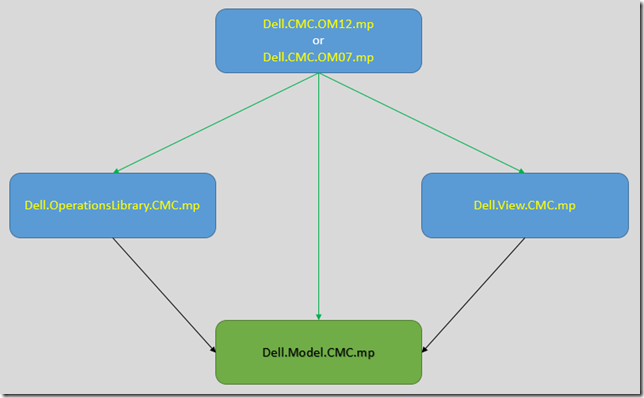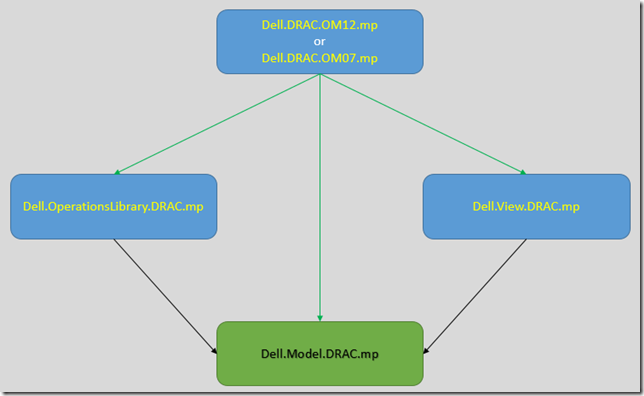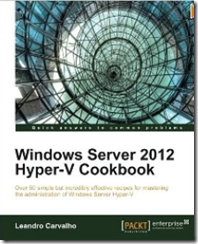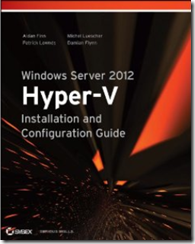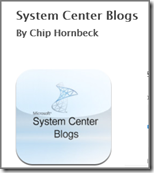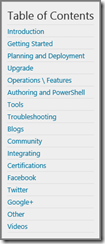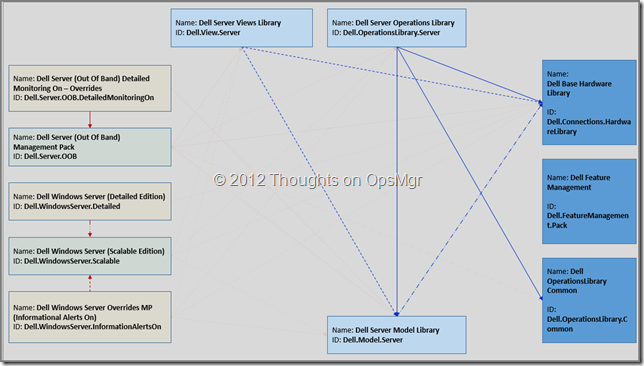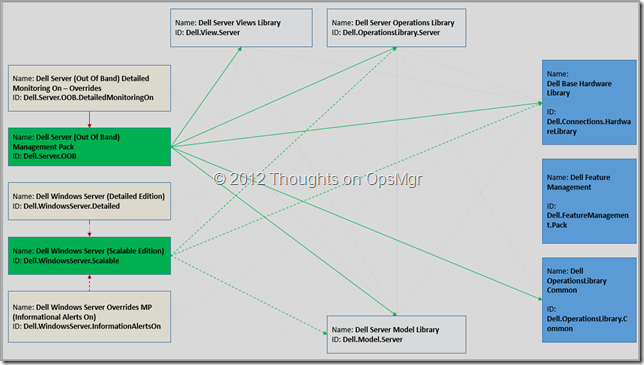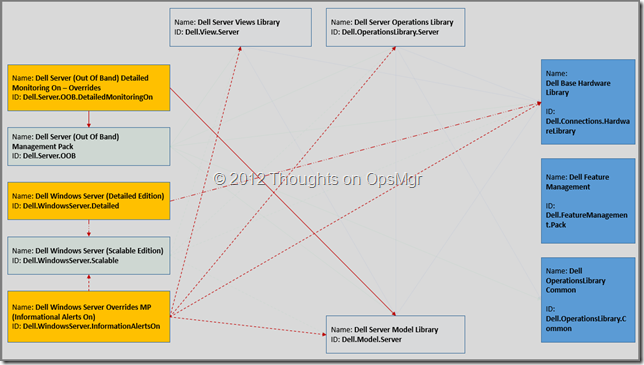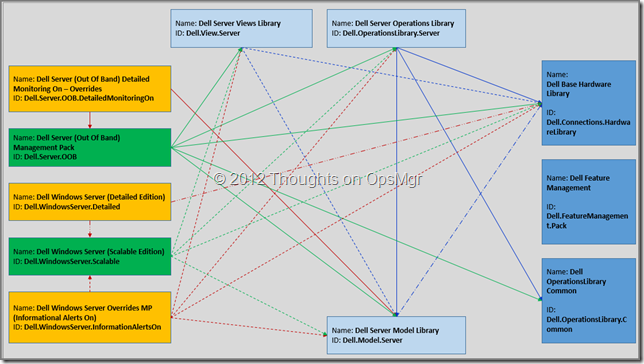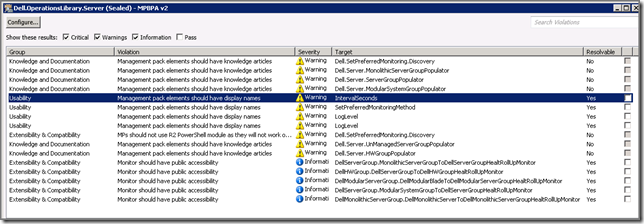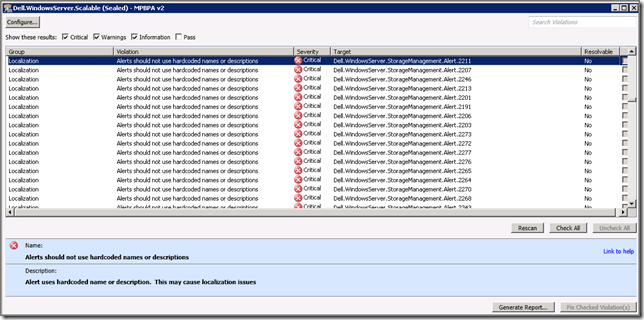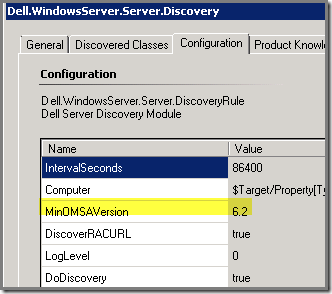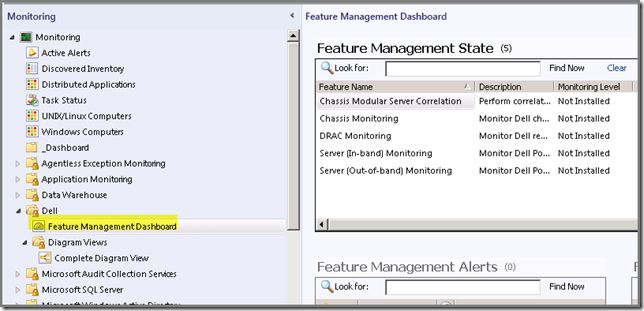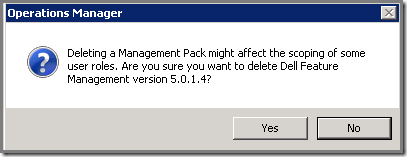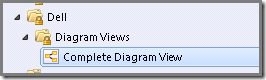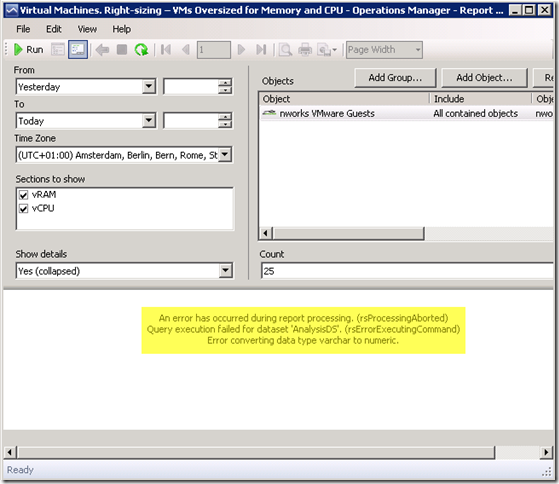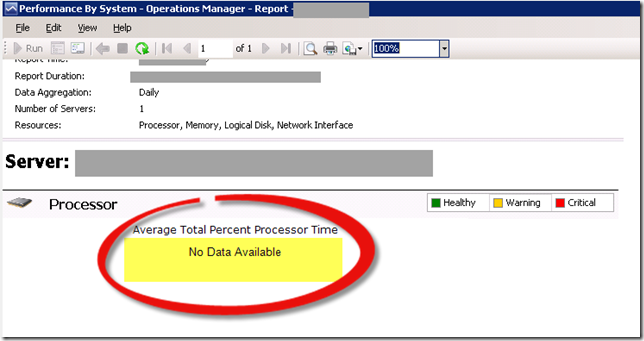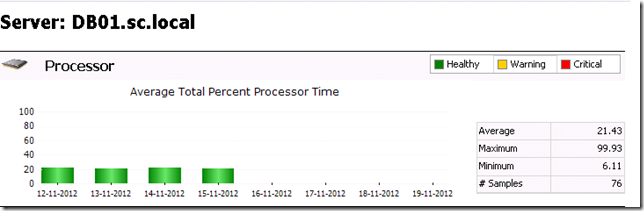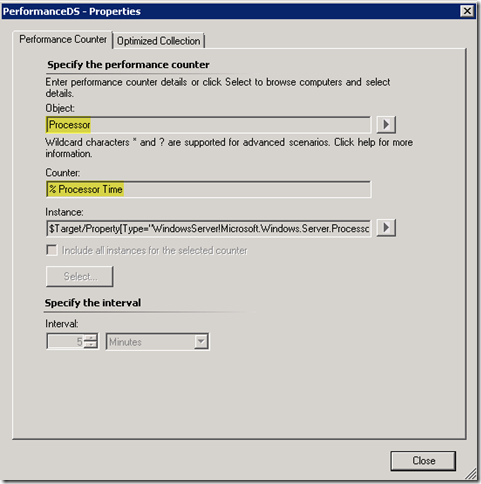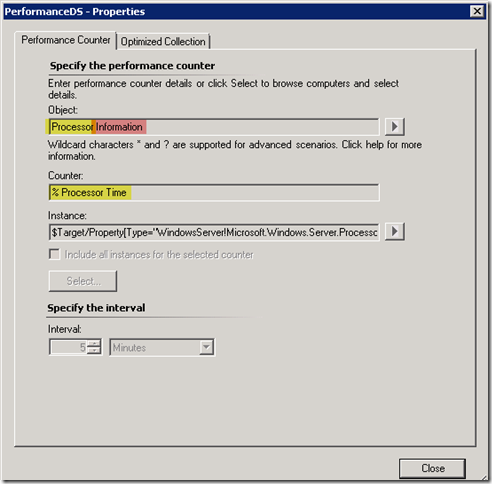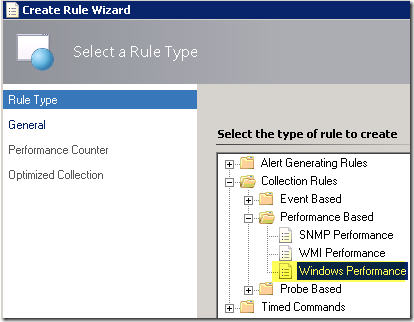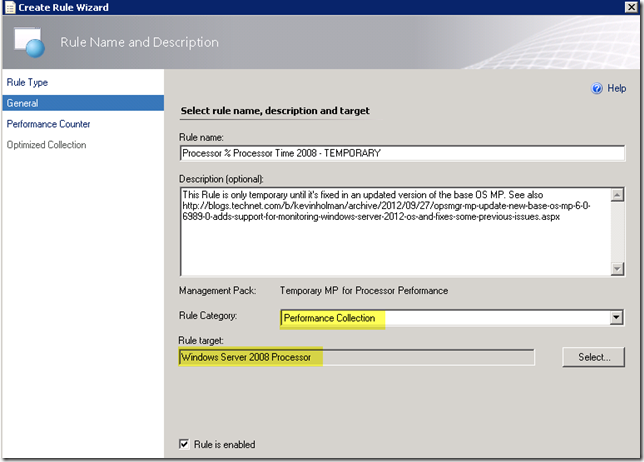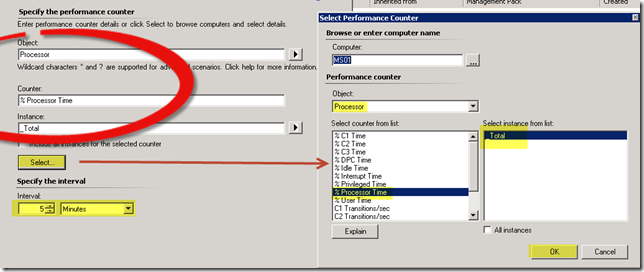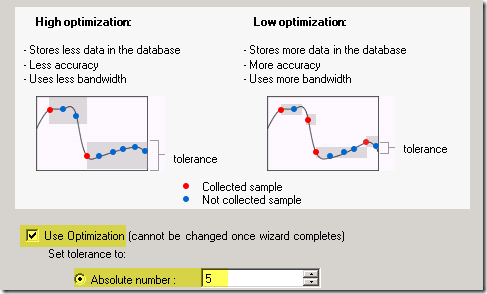Postings in the same series:Part I –
Let’s Start
Part II –
Know What’s In Place
Part IV –
The Verdict
This is the third posting of a series about the Dell MP Suite, version 5.0.1 When you haven’t read the previous postings you’re advised to do so before reading this posting.
Purpose of this posting
In this posting I’ll tell you about the monitoring of Dell servers, also referred to as (what else?) Server Monitoring. When the Dell MP Suite is installed three Dell MPs are imported into your SCOM R2/OM12 MG. As stated before, these MPs serve as the foundation for the rest of the Dell MPs you’re going to import.
The same installer also places an impressive amount of MPs on the hard drive of that computer (by default in C:\Program Files\Dell Management Packs\Server Mgmt Suite\5.0.1). Gladly Dell helps us a bit here and groups these MPs in folders so you’ll know what they’re meant for:

The folder Server Monitoring contains 8 MPs in total, all aimed at monitoring the Dell Server hardware:

Even though you might be tempted to import every single one of them, please don’t! Only import the MPs your organization really requires and nothing more. It keeps the monitoring environment lean & mean and far more easier to manage compared to a situation where you have an overkill of information (Alerts for instance) while no one deems them really important which is bad since it creates an environment where really important Alerts are easily overlooked…
And please don’t go to the organization asking them what they want to have monitored. They want it all just because they can and don’t understand the impact of it.
It’s better to ask what ICT components the organization deems really critical for their business and map those requirements yourself. After all, you’re the SCOM/OM12 expert and knows best how to translate the organizational requirements to the monitoring technologies you run. And when you think the mappings are OK, check them with some colleagues who have a good understanding of the organization as well, for instance a service manager. This way you know you’re in the clear and have a solid foundation to build on.
There is enough to tell so let’s start.
The Server Monitoring MPs
So there are eight MPs for only monitoring Dell server hardware, which is a lot. Let’s differentiate them so you know what these MPs are meant for.
Library MPs
These MPs deliver the basis for the monitoring of the Dell server hardware and are referenced by all other Dell Server Monitoring MPs. These MPs themselves refer to two of the three Dell MPs which were imported when the setup file of the Dell MP Suite was run.
- Dell.OperationsLibrary.Server.mp
Library file for Server monitoring - Dell.Model.Server.mp
Library file for Server monitoring - Dell.View.Server.mp
Library file for Server monitoring
This how these MPs refer to the other Dell MPs:
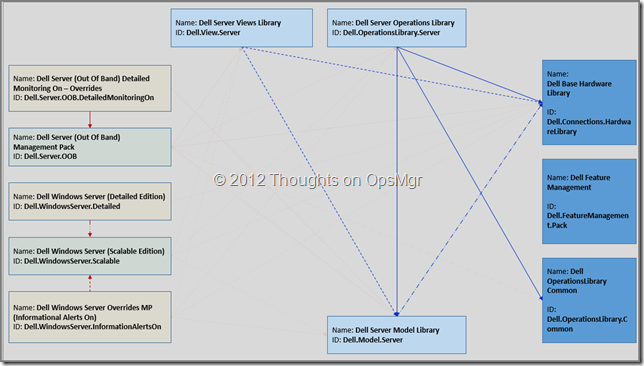
Dell MPs on the right (dark blue) are the three MPs imported when the setup file of the Dell MP Suite was run.
Dell MPs in light blue are the 3 library MPs used as the foundation for Dell Server Monitoring.
The arrows show how they reference each other.
These 3 library Dell MPs are required when you want to run any level of Dell server hardware.
Basic/Extended MPs
These MPs deliver the real monitoring of the Dell server hardware. One of them is an OOB (Out-Of-Band) MP which only works in OM12 and when the MP for WS-Management and SMASH Device Discovery is imported. So when you run SCOM R2, only import the first one as listed below.
- Dell.WindowsServer.Scalable.mp
Dell Windows Server Scalable Management Pack for agent-based (in-band) lightweight, scalable server discovery and monitoring of Dell Systems. - Dell.Server.OOB.mp
Dell Server (Out Of Band) Management Pack for agentless server discovery and monitoring of Dell Systems on SCOM 2012.
These MPs refer to the three library MPs mentioned before and to two of the three Dell MPs which were imported when the setup file of the Dell MP Suite was run:
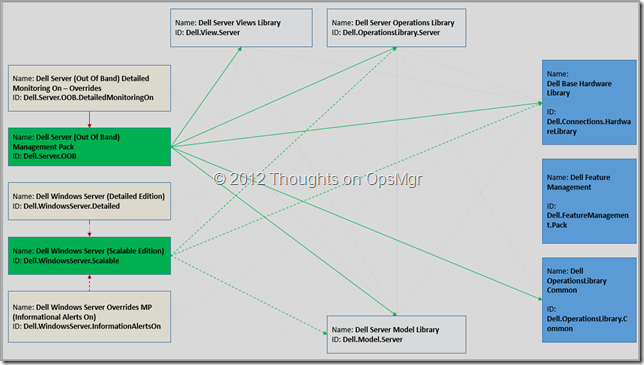
Dell MPs on the right (dark blue) are the three MPs imported when the setup file of the Dell MP Suite was run.
Dell MPs on the left (green) are the 2 library MPs used for Dell Server Monitoring.
The arrows show how they reference each other.
The ‘You-Want-To-Know-It-All-And-To-Get-All-Alerts’ Dell MPs
These MPs are really something special and to be reckoned with. When imported blindly (just because you can), changes are you’ll be flooded by information. Whether it enhances the overall quality of the monitoring experience is something else though. So be carefull and ONLY import them when you think they’re required. Otherwise let them be or even better, delete them from the servers so no one can import them by accident…
- Dell.WindowsServer.Detailed.mp
Dell Windows Server Detailed Management Pack for agent-based Systems Management(in-band) detailed discovery and monitoring of Dell Servers and its components. - Dell.WindowsServer.InformationAlertsOn.mp
Dell Overrides utility for turning ON the Informational Alerts provided in the Dell Windows Server Scalable Management Pack. - Dell.Server.OOB.DetailedMonitoringOn.mp
Dell Server Out-Of-Band Detailed Monitoring On - Overrides MP enable detailed component-level monitoring for the Dell Server (Out Of Band) Management Pack.
These MPs refer to the Dell MPs used for basic/extended monitoring of Dell based hardware, to the library Dell MPs and to one Dell MPs which were imported when the setup file of the Dell MP Suite was run.
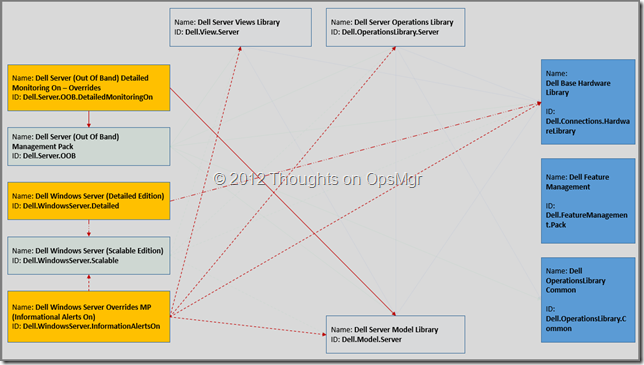
Dell MPs on the right (dark blue) are the three MPs imported when the setup file of the Dell MP Suite was run.
Dell MPs on the left (orange) are the 3 extension MPs used for Dell Server Monitoring.
The arrows show how they reference each other.
Bringing it all together
As you already see, there are many references between these MPs. When lighting everything up in a single picture, the references look like this:
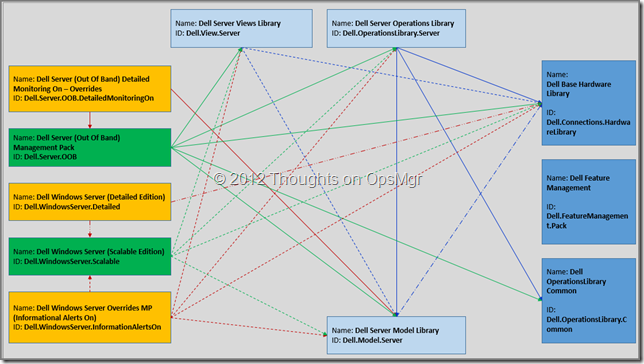
Personally I would start with these MPs:
- The three library MPs;
- The MP which enables basic monitoring, the Dell.WindowsServer.Scalable.mp.
And only when some Dell servers require monitoring but an Agent isn’t an option AND it’s an OM12 environment were talking about, I would take the Dell.Server.OOB.mp into consideration. But I would want to test it first before putting it into production.
Notes
A server can only be monitored once by a single Management Group, whether it’s agentless or with an Agent. So when a server is covered by agentless monitoring an Agent can’t be installed anymore. Besides that, Agentless monitoring creates a bigger load on a server compared to monitoring running an Agent simply because the Agent decided what’s happens and when. When the load becomes too heavy it will throttle it or even shut down itself.
How about the quality of three library and basic monitoring MPs?
What better tool to use than MPBA (Management Pack Best Practices Analyzer)?
- Dell.OperationsLibrary.Server.mp
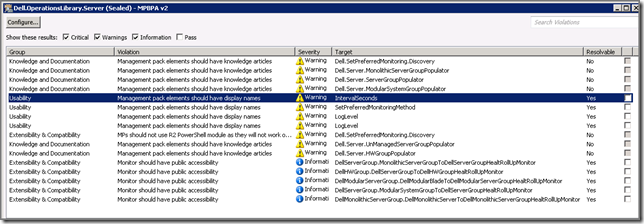
Nothing really bad to mention here. - Dell.Model.Server.mp

Would like to see this screen more often. But for this MP I didn’t expect less since it’s an almost empty MP. - Dell.View.Server.mp

A nuisance: The newest Alerts won’t be shown first because the sorting isn’t correct. Even though minor it’s no fun. - Dell.WindowsServer.Scalable.mp
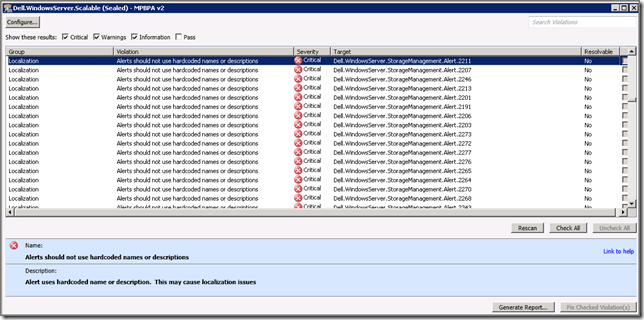
OUCH!!! This is one of the MPs it’s all about and this is where Dell starts dropping the ball!!!
Way too many Criticals and Warnings. Violations? Plenty!
- Core MP Functionality: Elements in an expression must be explicitly defined when doing comparisons;
- Core MP Functionality: Rules and monitors that are not enabled by default should be documented;
- Core MP Functionality: All scripts should include the US locale;
- Core MP Functionality: Performance collection rules should be categorized correctly;
- Core MP Functionality: Unit monitor AlertOnState should correspond to a valid unhealthy state;
- Core MP Functionality: AlertSeverity should correspond to the severity of this monitor's unhealthy state;
- Localization: Alerts should not use hardcoded names or descriptions;
- Knowledge and Documentation: Knowledge articles should have valid section names;
- Usability: Management pack elements should have display names;
- Extensibility & Compability: Monitor should have public accessibility.
Time for a deeper dive into this MP. Lets run MPViewer against it.
Hmm, the Dell Server Discovery runs against every Windows Computer once per 24 hours. Way too much when you ask me, I would change that to once a week (604800 seconds).

Also good to know this Discovery only runs successfully on Windows Server running OMSA 6.2 or higher:
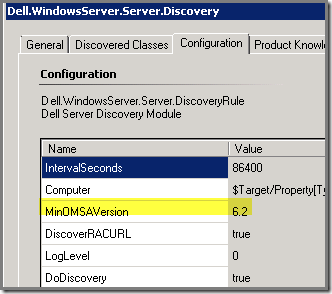
A quick count:
- 7 Discoveries, 4 of them are enabled by default (run once per 24 hours);
- 456 Rules, 206 of them are enabled by default (all event driven!);
- 38 Unit Monitors, 33 are enabled by default.
As you can see a LOT of things happen in your SCOM R2/OM12 environment when this MP is imported!
Recap
When you want to monitor your Windows servers based on Dell hardware a lot of the monitoring is already delivered by only importing the three library MPs and the MP for ‘basic’ monitoring. When these MPs are in place start tuning right away since the Discovery runs way too often and 206 Rules are collecting events, which is a bit too much for ‘basic’ monitoring.
And go from there. Only import the OOB MPs when required AND tested thoroughly. Even though Dell has done a lot to improve them (remember the old days when the Dell MPs could wreck your SCOM RTM environment?) it still makes me a bit sad that the MP which is so important (Dell.WindowsServer.Scalable.mp) contains so many issues…
So be careful here and start light. The OOB MPs are using SNMP to a great extend so make sure your SCOM R2/OM12 Management Servers can handle the additional load. Also take a good look at the sizing of your databases since a LOT of additional information will be flowing in.
Advice
One of the three MPs which is imported when the Dell Suite MP installer is run (Dell Feature Management) only introduces a way to import the Dell MPs from the Monitoring pane.
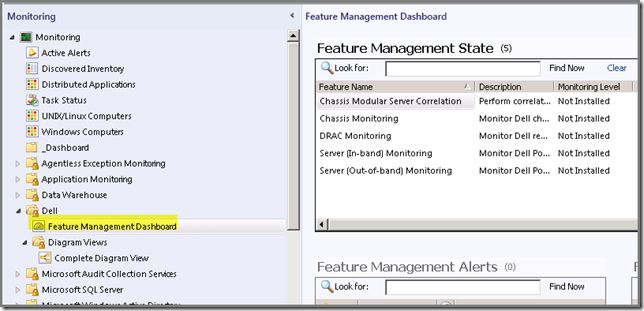
Which is a BAD idea for some reasons:
- You don’t want to expose this kind of features to a SCOM R2/OM12 Operator. Even though those actions will be blocked, it doesn’t need exposure there;
- Last but not least, as you can see the Dell MPs introduce many many things into your SCOM R2/OM12 environment. It’s better for you to stay in control and to import the required, tested and allowed Dell MPs by yourself and not to have a process like this one do it for you where you loose another level of control…
Since this MP isn’t referenced by any other MP at all, simply remove it and be done with it.
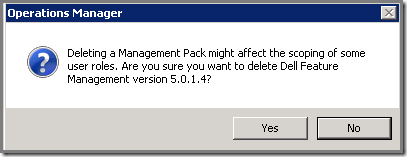
And:
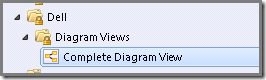
That’s way much better!