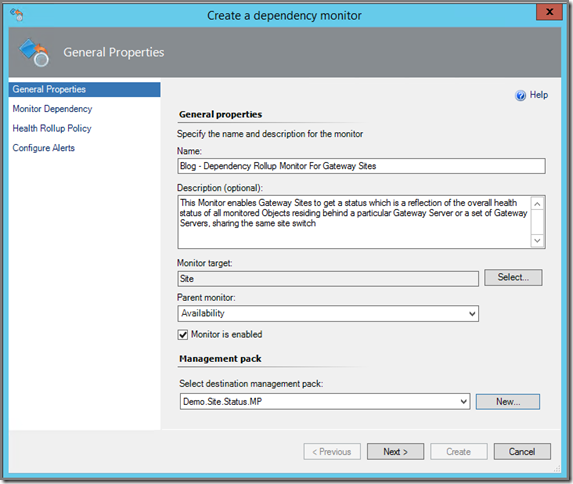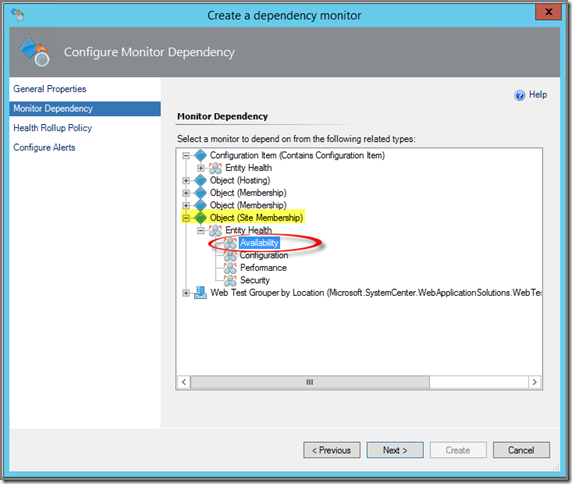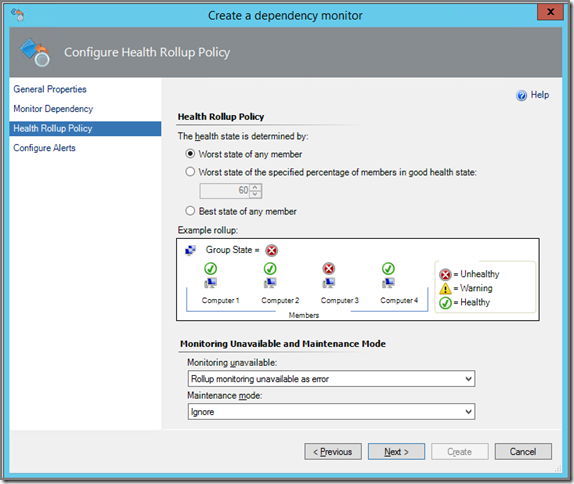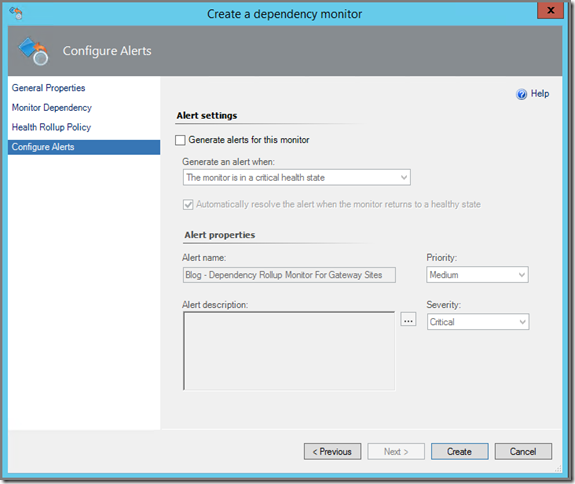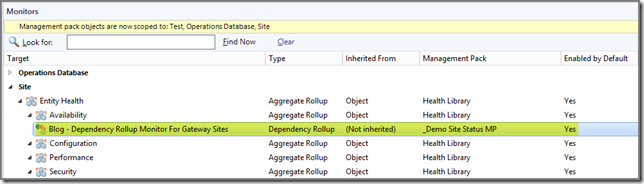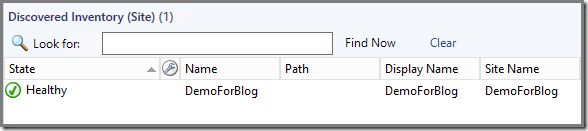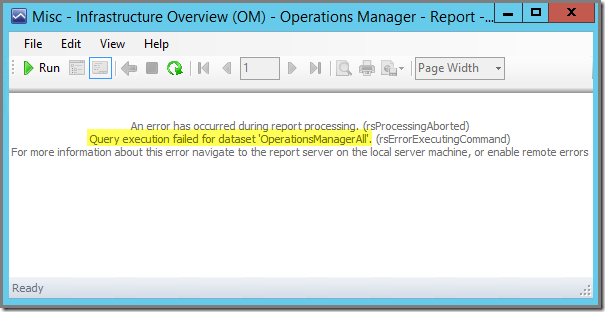Had an issue where Multicast worked liked magic BEFORE UR#1 for SCCM 2012 R2 was applied. After UR#1 was rolled out successfully, all deployments using Multicast refused to work. Unicast deployments still worked as intended though.
This message was showed by the failed Task Sequence: Task Sequence: Deploy Mulitcast has failed with the error code (0x80070002).
Cause? A ‘known’ issue…
After some testing I knew for sure that the Multicasting feature was killed. So it was time to take a deeper look at it. On one of the machines failing to run that Task Sequence I opened the log file x:\windows\temp\smsts.log and immediately some errors popped up.
For some reasons no multicast session could be started. I checked the DP and its settings were just fine. Multicast was still enabled and properly in place at the surface, but somewhere down in the engine room of SCCM itself, it wasn’t.
Time to contact my brother in arms, Kenneth van Surksum. Within a minute he came up with this posting of the ConfigMgr Team.
So this is a known issue? Taken directly from the same posting: ‘’…When you use the multicast option on distribution points in your environment and apply an update to Configuration Manager that contains a new MCS.msi, the multicast configuration does not properly upgrade and subsequent use of multicast fails…’
Workaround
The same workaround as stated in the posting works like a charm. But PLEASE keep an eye on the McsExec.log and only start with your Multicast deployments when that log is clean and doesn’t report any errors about SignedSerializedMCSKey is empty and Error checking MCS certificate in registry: 0x8004005.
These two checks run per 5 minutes. In our case these errors were gone after 35 minutes (7 checks). And then the Multicast deployments run like a charm again!